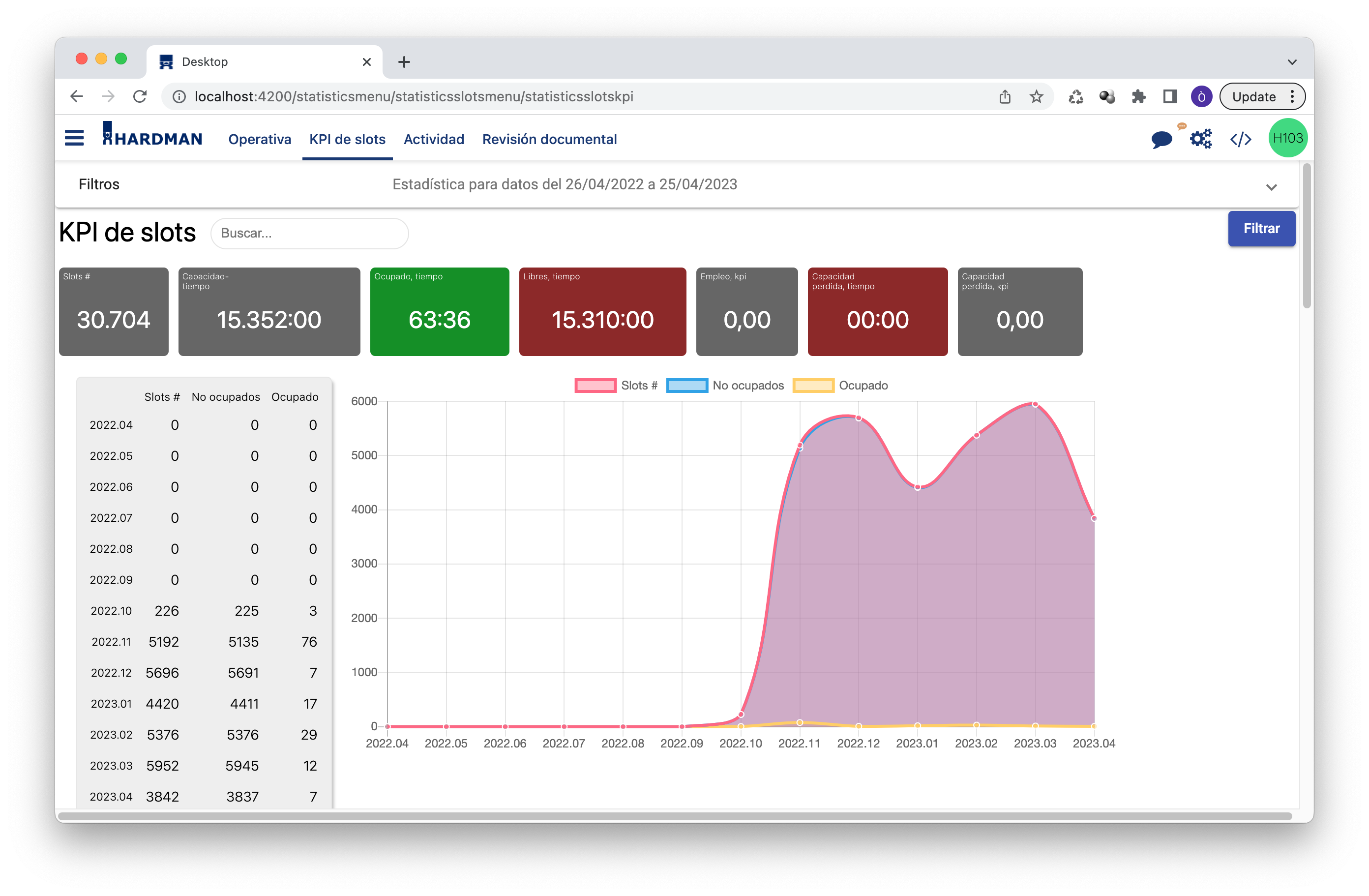Chat is here!
You ask yourself: Why do they want a chat? A chat? We already have whatsapp! Well, for many things! Chat is an informal form of communication but very effective and fast. Integrating business communications in[…]
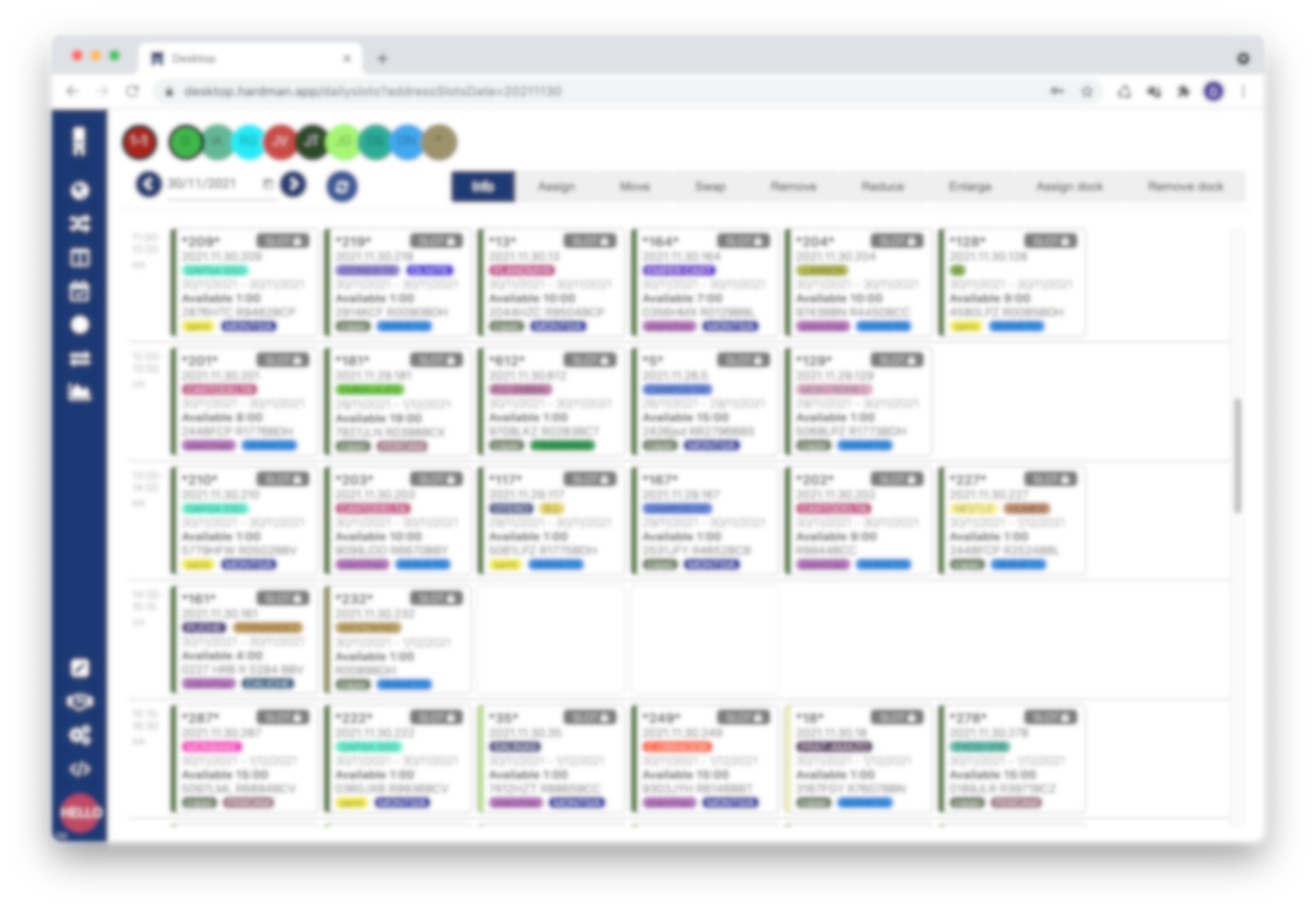
Using slots
This article explains the operation model of the slot / upload / download reserve window The slot screen display is divided into two parts: The[…]